Bluetooth Support Service Setting
Part 1 of the solution is buried in this Microsoft Knowledgebase article:
And I quote:
How to make sure that the Bluetooth service is started
- Open the Microsoft Management Console (MMC) snap-in for Services. To do this, follow these steps.
Windows Vista or Windows 7
- Click Start
, copy and then paste (or type) the following command in the Start Search box, and then press ENTER: services.msc
- In the Programs list, click Services.
If you are prompted for an administrator password or for confirmation, type the password, or click Continue.Windows XP
- Click Start, and then click Run.
- Copy and then paste (or type) the following command in the Open box, and then press ENTER: services.msc
- Double-click the Bluetooth Support service.
- If the Bluetooth Support service is stopped, click Start.
- On the Startup type list, click Automatic.
- Click the Log On tab.
- Click Local System account.
- Click OK.
- If you prompted to restart the computer, click Yes.
My log on settings were okay, but my Startup Type was set to “Manual” rather than “Automatic”. I changed it, like so:

Bluetooth Power Management Setting
But sadly, my problem wasn’t solved. So then I tried something else. I opened up Device Manager, expanded “Bluetooth Radios”, and double-clicked on the device to open its Properties page – not the enumerator, the device.

Double click the device (highlighted), not the enumerator
Go to the Power Management page and clear the checkbox “Allow the computer to turn off this device to save power”. And finally, relief! No more disconnects. Apparently there is a bug in the power management of the Bluetooth driver under Windows 7.
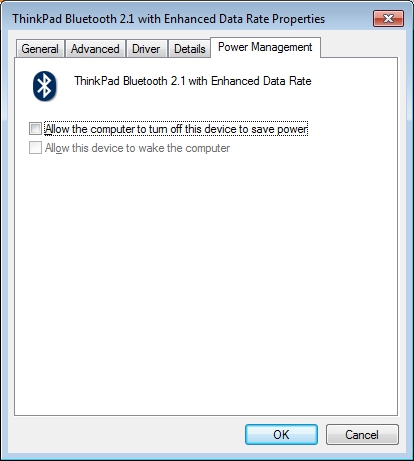
Uncheck 'Allow the computer to turn off this device to save power'
I can’t say for sure that the first step of making the Bluetooth Support Service automatic is necessary, or just turning off power management would fix it. It doesn’t hurt to change it to automatic so I didn’t test this. If you test it, post your results. Are both changes needed, or do you just need to turn off power management to stop losing connection?
文章來自這裡
No comments:
Post a Comment